Preparing for your virtual visit
Follow these steps to connect with your Village Medical provider for a Village+ Virtual Visit
1. Enter the waiting room
Your provider will email or text you a link to join your virtual visit. At your appointment time, go to the web address from the message you received from your provider.
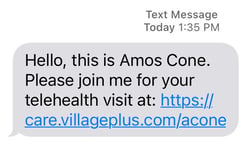
- If joining from the device where you received the message, simply click the link in the message.
- If joining from a device different than where you receive messages, type the address into your browser.
2. Enter your name.
![]()
When prompted, type in your name to let your provider know who you are and that you are in the waiting room. When you have entered your name, select the checkbox indicating your consent to the Virtual Visit Terms and click the Check In button. the
3. Enable camera and microphone permission.
When prompted:
- Click the Give access button to allow your browser to access your camera and microphone. This ensures that your provider will be able to see and hear you during the visit.
- Click Allow on the pop-up to confirm.
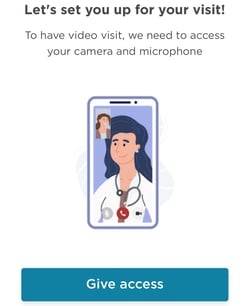
You are now in the Waiting Room. Your provider will start your
visit momentarily.
Technology Requirements
To participate in a virtual visit, you must have access to either a computer or phone/tablet with a working camera and microphone.
Tips for a good experience
- For the best virtual visit experience, use either the
 Chrome or
Chrome or  Safari browser.
Safari browser. - Ensure you have a strong and stable internet connection for maximum call clarity.
- Close all other browser windows and applications to minimize distractions throughout your call.
.jpg?width=250&name=sign-in%20(2).jpg)

